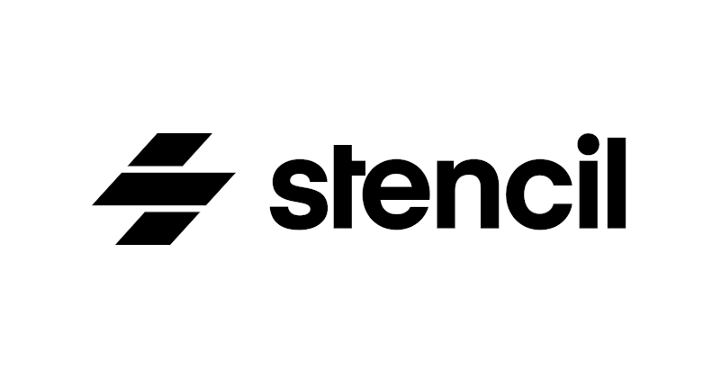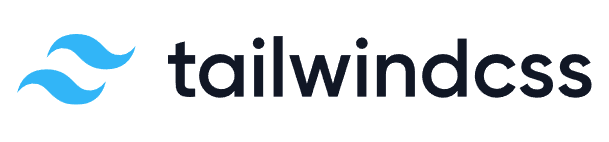# Getting Started
The Moxi Design System leverages the cross-framework capabilities of Stencil (opens new window) and the convenience and composability of Tailwind CSS (opens new window) to produce scalable, easy-to-use components and design tokens for our organization.
# Installing with Yarn or NPM
From your project directory, run either of these commands depending on your package manager:
yarn add @moxiworks/mds
npm install @moxiworks/mds
# Using the custom element loader (non-React frameworks and vanilla JS/TS)
StencilJS gives us a basic loader which does all of the heavy lifting/tree shaking for us. There's no need to import a specific component. Components only get added to your projects bundle if the tag is used in your project. In the example below, the only component added would be the mx-button component.
For more information around including StencilJS components into specific frame works visit https://stenciljs.com/docs/overview (opens new window)
import '@moxiworks/mds/dist/styles/mds-core.css';
import { applyPolyfills, defineCustomElements } from '@moxiworks/mds/loader';
applyPolyfills().then(() => {
defineCustomElements();
});
document.getElementById('app').innerHTML = `
<div class="mds">
<div class="container mt-24 p-40">
<h1 class="mb-24">Hello Moxi!</h1>
<div>
This is an example of how to include the system in your Javascript project.
</div>
<div class="mt-24">
<mx-button href="https://moxiworks.com" target="_blank">
Go to Moxiworks
</mx-button>
</div>
</div>
</div>
`;
2
3
4
5
6
7
8
9
10
11
12
13
14
15
16
17
18
19
20
21
22
# React components
For React projects, @moxiworks/mds/react exports components that are proxied specifically for React.
These are first-class React components, allowing for custom events and non-primitive prop values, which
would typically be unavailable to web components within React.
Once @moxiworks/mds is installed, you simply need to import the core stylesheet and any components
you want to use.
import '@moxiworks/mds/dist/styles/mds-core.css';
import { MxButton } from '@moxiworks/mds/react';
export default function App() {
return (
<div className="mds">
<div className="container mt-24 p-40">
<h1 className="mb-24">Hello Moxi!</h1>
<div>This is an example of how to include the system in your React project.</div>
<div className="mt-24">
<MxButton href="https://moxiworks.com" target="_blank">
Go to Moxiworks
</MxButton>
</div>
</div>
</div>
);
}
2
3
4
5
6
7
8
9
10
11
12
13
14
15
16
17
18
# Installing from a CDN
If you prefer to use the system as a modern ESModule you can do so via UNPKG or JSDelivr.
The example below fetches both the JavaScript and the necessary stylesheet from JSDelivr. Replace VERSION with the version you wish to include. Avoid using latest.
<!DOCTYPE html>
<html>
<head>
<title>Moxi Design System as ESModule</title>
<meta charset="UTF-8" />
<link rel="stylesheet" href="https://cdn.jsdelivr.net/npm/@moxiworks/mds@VERSION/dist/styles/mds-core.css" />
<script type="module">
import { defineCustomElements } from 'https://cdn.jsdelivr.net/npm/@moxiworks/mds@VERSION/loader/index.es2017.js';
defineCustomElements();
</script>
</head>
<body class="mds">
<div class="container mt-24 p-40">
<h1 class="mb-24">Hello Moxi!</h1>
<div>
This is an example of how to include the system in your Javascript project.
</div>
<div class="mt-24">
<mx-button href="https://moxiworks.com" target="_blank">
Go to Moxiworks
</mx-button>
</div>
</div>
</body>
</html>2
3
4
5
6
7
8
9
10
11
12
13
14
15
16
17
18
19
20
21
22
23
24
25
# Phosphor Icons
Any icon system will work but the design team at Moxi has put an emphasis on Phosphor Icons. If you plan to use icons in your collaberation with this framework, please visit https://phosphoricons.com/ (opens new window) for more information.
To add Phosphor Icons to your project, simply add the following script tag:
<script src="https://unpkg.com/phosphor-icons"></script>
We purposly do not internally add this icon system as it's prefered to keep the icon libraries flexible. This way if you prefer Font Awesome feel free to use it.